Instructions to download Twitter videos on iPhone, iPad
How to download Twitter videos on iPhone? In this article, I will show you how to download Twitter videos using X2Twitter.com tool.
X2Twitter.com is a tool that allows you to download Twitter videos online. This tool supports downloading Twitter MP4 videos with high quality, downloading GIFs, converting Twitter videos to MP3 for free.
Get video link Tweet
To download Twitter videos you need to get Twitter's "Link to Tweet" (Follow the steps below to get Tweet link).
Step 1: Open the Twitter app, find the video or GIF you want to download and tap the  (Share) icon.
(Share) icon.
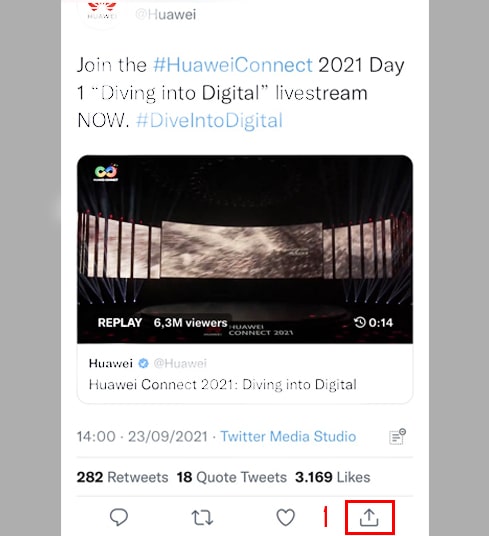
Step 2: Click the "Copy Link" button to get the Tweet link.
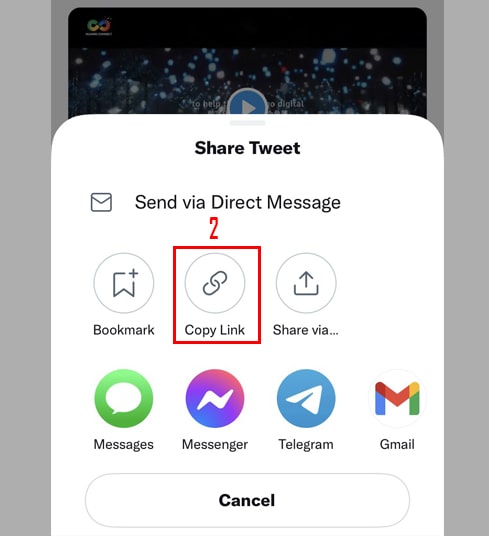
After getting the Tweet link you continue to follow the 2 ways below to download Twitter videos.
Method 1: Works with iOS 13+ and iPadOS 13+
From versions iOS 13 and iPadOS 13 and later, Safari has a new feature "Download Manager". In this feature you can download files directly through the browser. You can also review the list of files you have downloaded, deleted and manage them. You can also access your downloaded files through the "Files" app on iPhone and iPad.
Instructions to download Twitter videos using Safari browser
Step 1: Go to https://x2twitter.com using the "Safari" browser on your iPhone or iPad.
Step 2: Paste the copied Tweet link and input box and press the "Download" button.
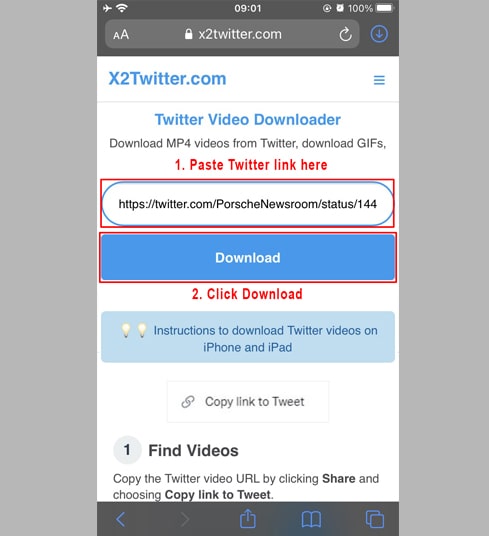
Step 3: Download Twitter video
- Select the format (MP4 or MP3) and the quality you want to download (from 144p to HD 720p, or fullHD 1080p, 2K, 4K - Depends on the original quality of the Twitter video).
- Press the "Download MP4" or "Convert to MP3" button and wait a few seconds for the file to download to your device.
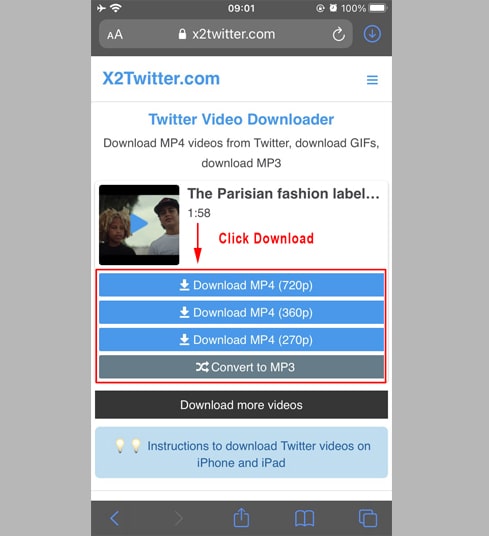
Note:
- After pressing the "Convert to MP3" button, wait a few seconds to convert Twitter videos to mp3 then continue to press the "Download MP3" button to download the mp3 to your device.
Step 4: Click "Download"
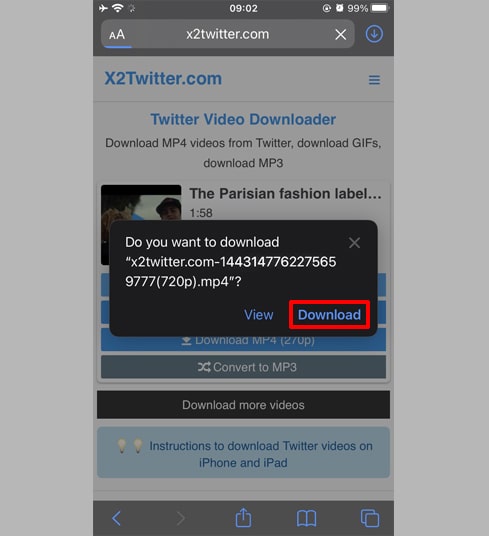
Step 5: You will see the Download icon on the top of the browser as shown below, click to open the folder containing the video you just downloaded.
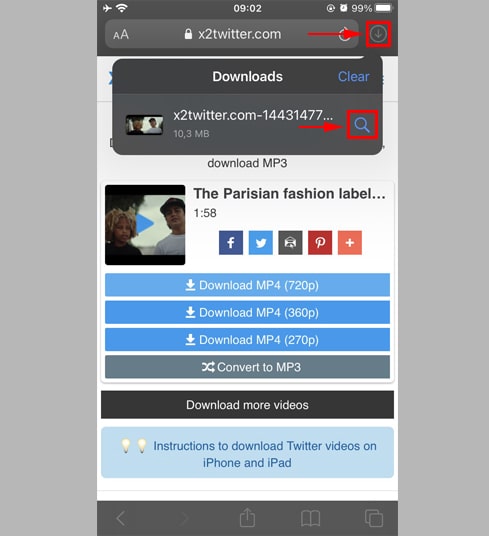
Step 6: Hold your hand on the video, a menu will appear. Click the "Share" button.
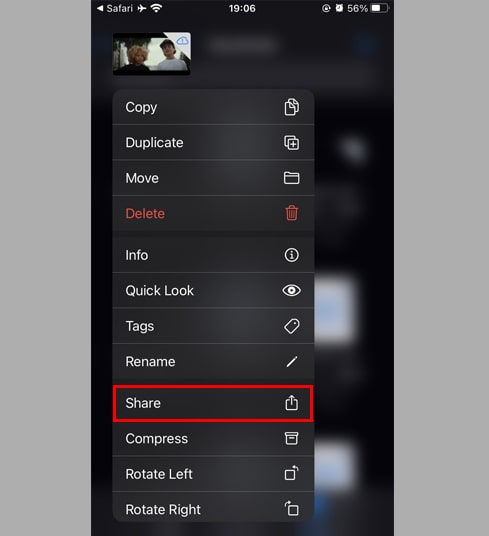
Step 7: Find the "Save Video" option and click it.
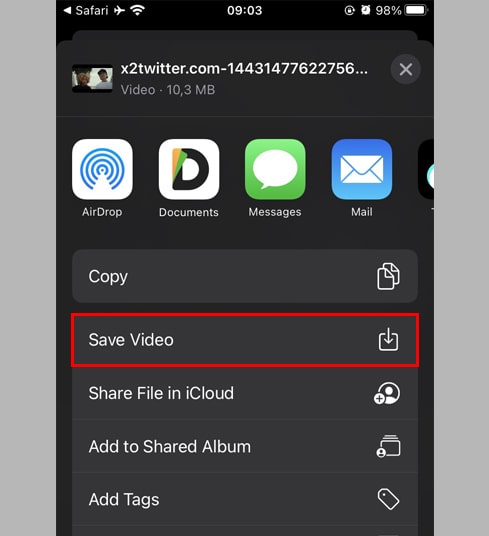
Step 8: Open "Photos" app and enjoy the downloaded video.

Method 2: Use the "Documents by Readdle" app (applies to iOS 12)
This way uses a free file manager app called "Documents by Readdle", which should work on most iOS devices.
Step 1: Install and open the "Documents by Readdle" application
- On your iOS device, go to the App Store and search for "Documents by Readdle".
- After the installation is complete, launch "Documents by Readdle".
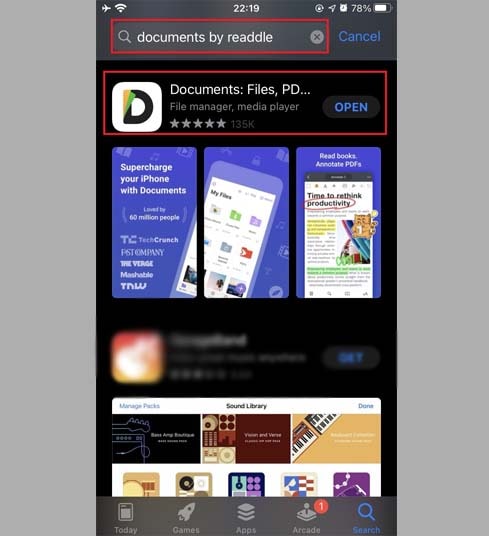
Step 2: Go to "X2Twitter.com" website on "Documents by Readdle" application
On the "Documents by Readdle" app, tap the browser icon, which looks like the Safari icon (a small compass, on iPhone it's in the bottom right corner, on iPad it's in the menu. left), then the web browser will be displayed.
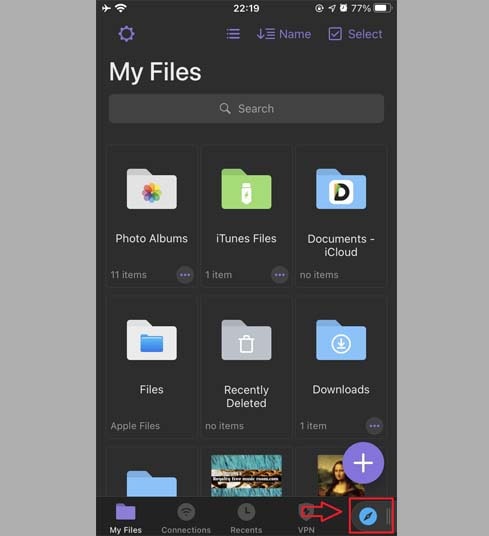
Step 3: Paste the copied Tweet link into the input box and click "Download".
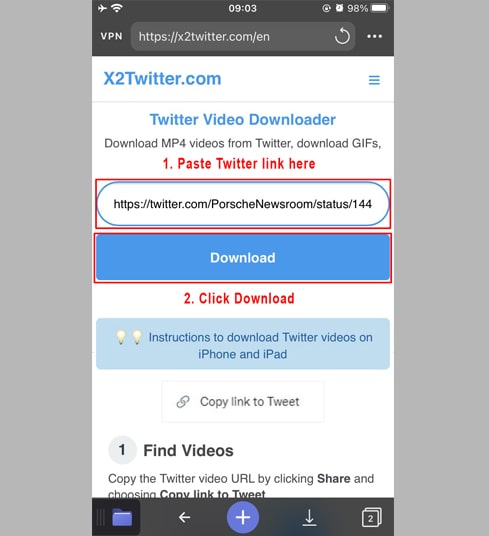
Step 4: Download Twitter video
- Select the format (MP4 or MP3) and the quality you want to download (from 144p to HD 720p, or fullHD 1080p, 2K, 4K - Depends on the original quality of the Twitter video).
- Press the "Download MP4" or "Convert to MP3" button and wait a few seconds for the file to download to your device.
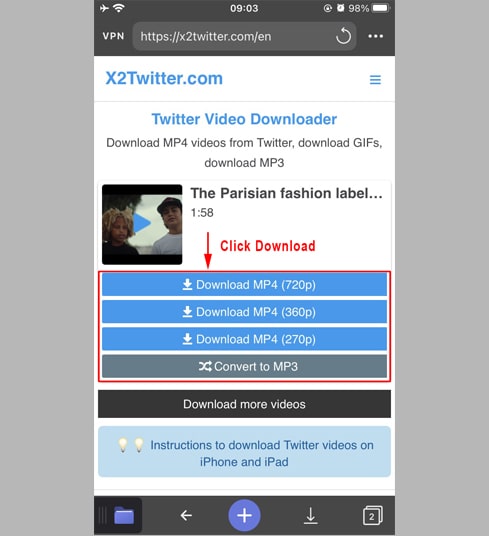
Note:
- After pressing the "Convert to MP3" button, wait a few seconds to convert Twitter videos to mp3 then continue to press the "Download MP3" button to download the mp3 to your device.
Step 5: You can rename the file then click "Done" button to complete the video saving process.
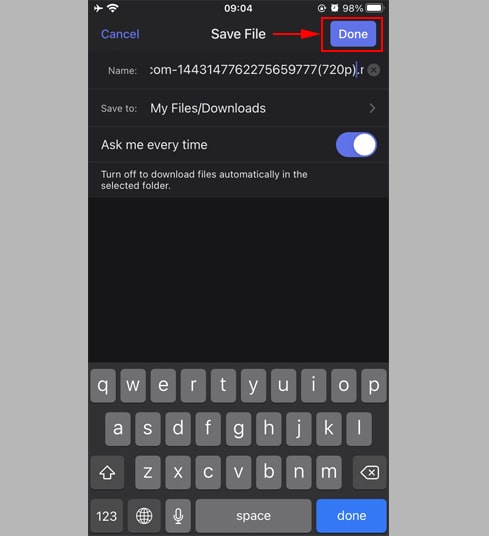
Step 6: Move the downloaded video to the "Photos" folder
- Tap the "My Files" icon in the bottom right corner to see the video download progress.
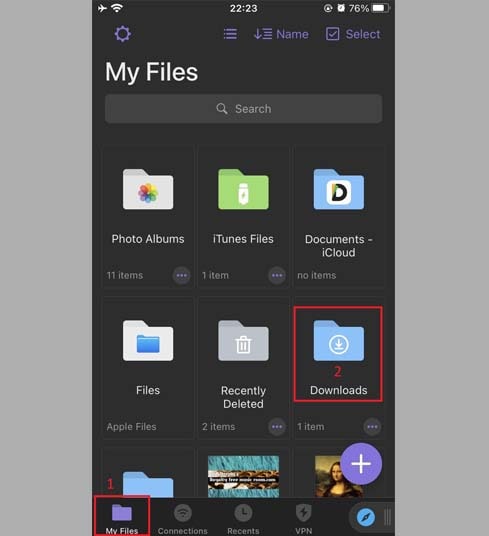
- In the "Downloads" folder, click on the three dots icon just below the video, click "Move" -> "Photos" to move the video to the "Photos" folder, now you can enjoy the video offline in "Photos" library.
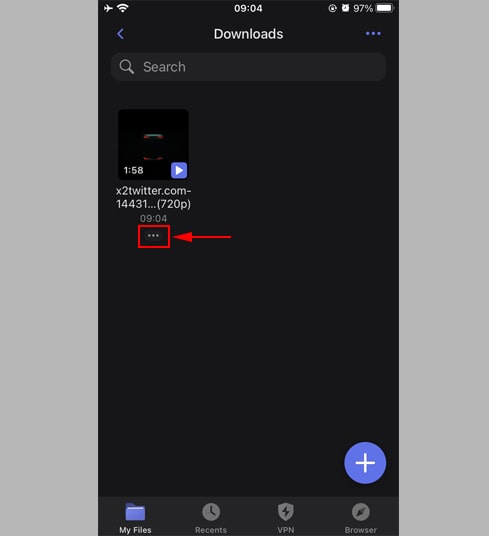
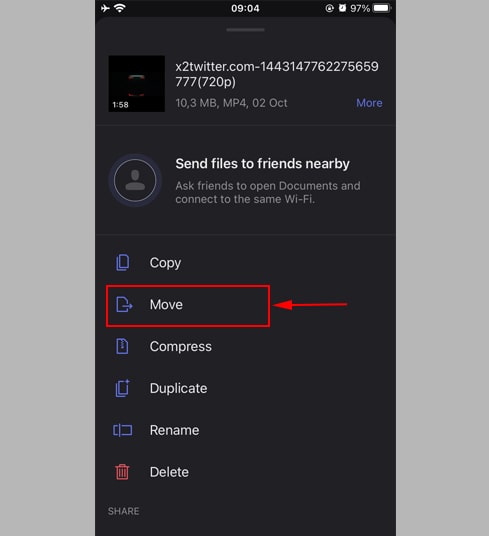
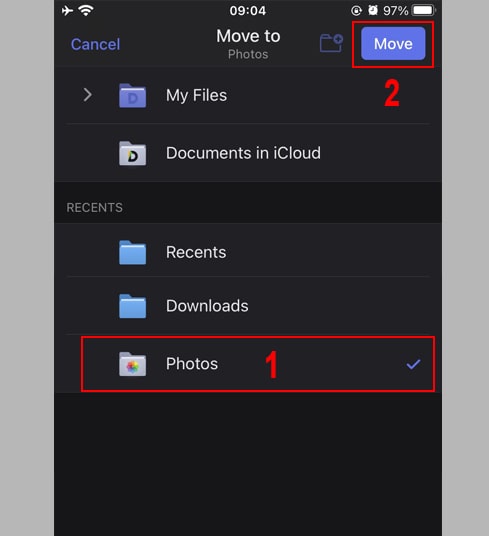
- Open the "Photos" app and enjoy the downloaded video.

Good luck!
In the process of downloading Twitter videos, if you encounter an error, please contact: contact.x2twitter@gmail.com