Cara memuat turun video dari Twitter ke iPhone dengan X2Twitter
Bagaimana untuk memuat turun video Twitter (X) ke iPhone? Kini terdapat banyak alat yang menyokong muat turun video dari Twitter. Walau bagaimanapun, pemuat turun Twitter oleh X2Twitter adalah alat terbaik untuk memuat turun video dari Twitter.
Twitter (X) adalah rangkaian sosial yang membolehkan anda berkongsi kandungan teks pendek, pautan, video dan gambar. Twitter tidak membenarkan pengguna memuat turun gambar atau video untuk disimpan pada peranti anda, cara terbaik untuk memuat turun video, gambar di Twitter adalah dengan menggunakan pemuat turun Twitter dari X2Twitter.
X2Twitter.com adalah alat yang membantu memuat turun video dari Twitter, membolehkan anda memuat turun Video, Gambar, GIF dan MP3 dari Twitter ke telefon atau komputer anda dengan cepat. Ia membolehkan anda memuat turun video Twitter dengan kualiti terbaik: Full HD, 1080p, 2k, 4k tanpa perlu memasang perisian.
Salin pautan Twitter
Nota: Untuk memuat turun video Twitter, pertama-tama anda perlu menyalin pautan video Twitter yang anda mahu muat turun. (Ikuti arahan di bawah untuk mendapatkan pautan video Twitter dengan cepat).
Langkah 1: Buka aplikasi Twitter di telefon anda, pergi ke video atau GIF yang anda mahu muat turun dan tekan ikon  (Kongsi).
(Kongsi).
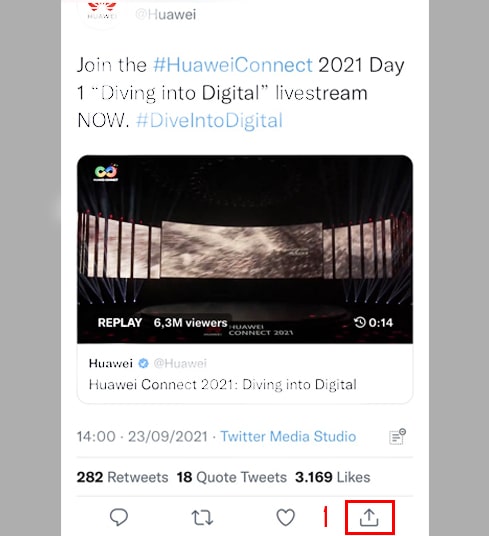
Langkah 2: Tekan pilihan Salin Pautan untuk mendapatkan pautan video Twitter.
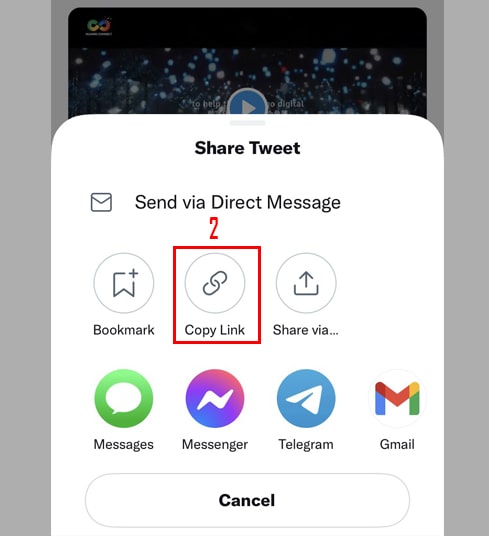
Selepas mendapatkan pautan video Twitter, anda boleh mengikuti arahan dalam salah satu daripada dua cara di bawah untuk memuat turun video ke iPhone atau iPad anda.
Kaedah 1: Muat turun video Twitter menggunakan pelayar Safari (Bekerja dengan iOS 13+ dan iPadOS 13+).
Mulai dari versi iOS 13 dan iPadOS 13 serta versi berikutnya, Safari memiliki fitur baru bernama Download Manager. Dalam fitur ini, Anda dapat mengunduh file langsung melalui peramban. Anda juga dapat meninjau daftar file yang telah Anda unduh, menghapus, dan mengelolanya. Anda juga dapat mengakses file yang telah diunduh melalui aplikasi Files di iPhone dan iPad.
Langkah 1: Pergi ke X2Twitter.com menggunakan pelayar Safari pada iPhone anda.
Langkah 2: Tampal pautan video Twitter ke dalam kotak input dan tekan butang Muat Turun.
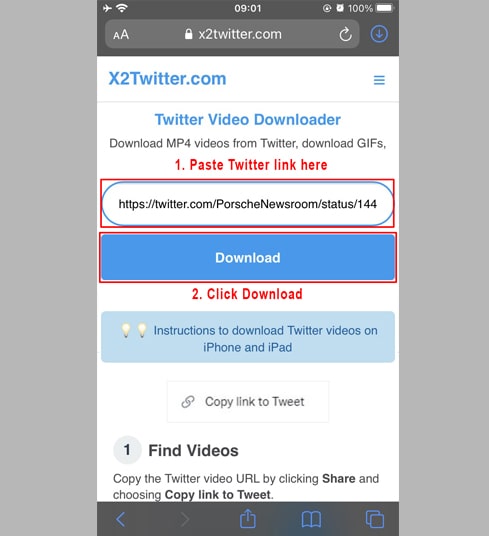
Langkah 3: Tekan Muat Turun MP4 atau Muat Turun MP3 untuk memulakan memuat turun fail ke peranti anda.
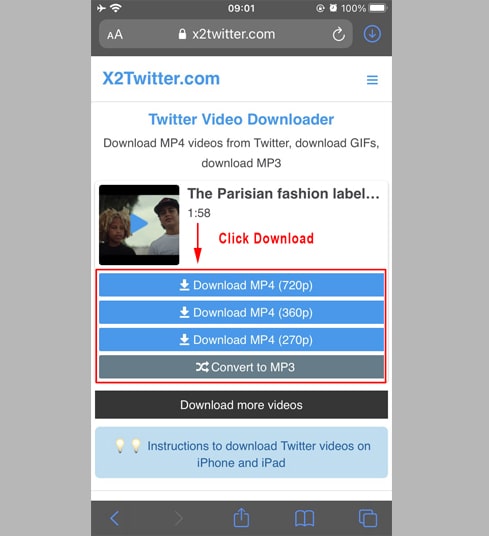
Langkah 4: Mesej pengesahan muat turun muncul, anda terus klik Muat Turun.
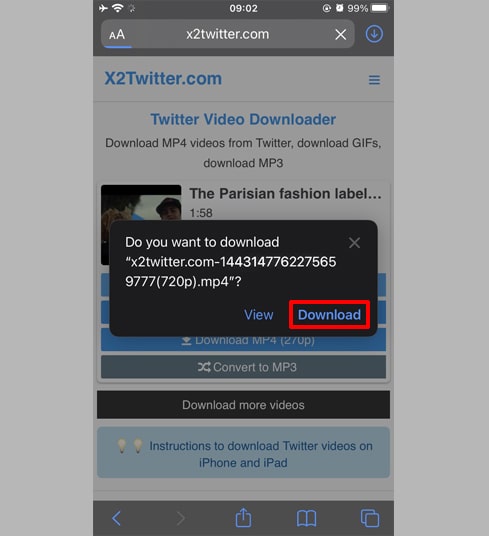
Langkah 5: Anda akan melihat ikon muat turun di bahagian atas pelayar seperti yang ditunjukkan di bawah, klik untuk melihat kemajuan muat turun video.
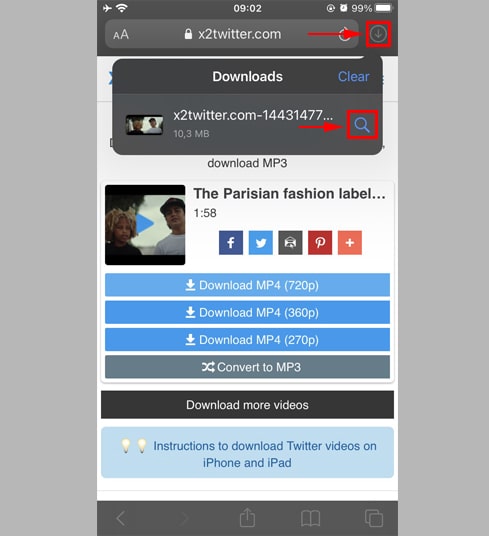
Langkah 6: Setelah muat turun video selesai, teruskan untuk membuka aplikasi "Fail → Muat Turun" pada iPhone anda. Video yang dimuat turun akan muncul di sini.
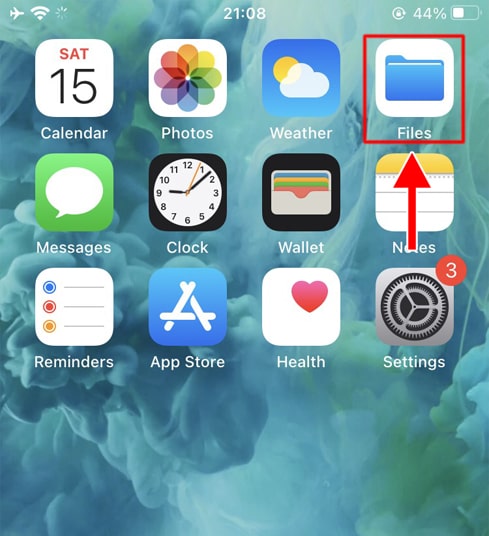
Langkah 7: Tahan jari anda pada video, satu menu akan muncul. Klik butang "Kongsi".
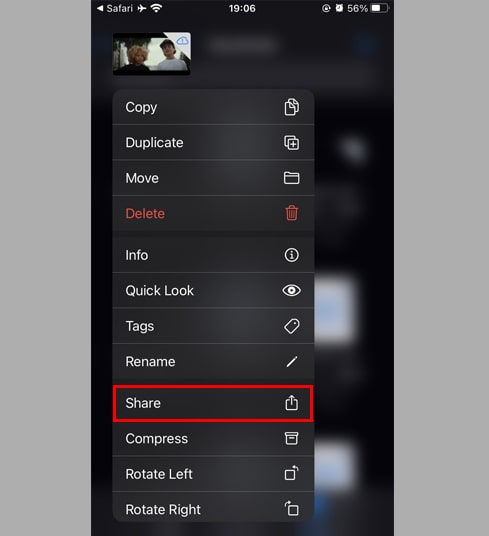
Langkah 8: Cari dan klik pilihan "Simpan Video".
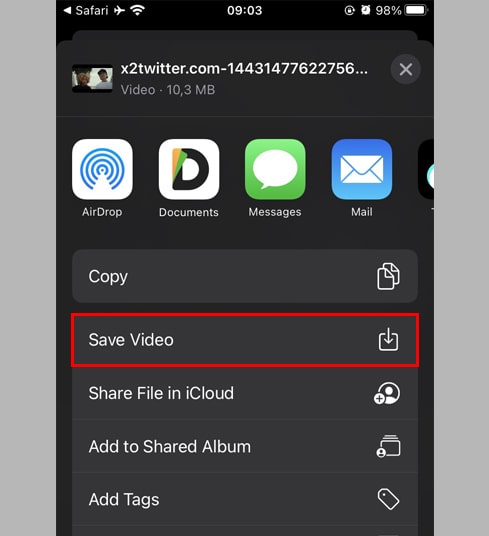
Langkah 9: Buka aplikasi "Gambar" dan nikmati video yang telah diunduh.

Kaedah 2: Gunakan aplikasi "Documents by Readdle" (berlaku untuk iOS 12 dan di bawahnya)
Cara ini menggunakan sebuah aplikasi pengurus fail percuma yang dikenali sebagai Documents by Readdle, yang seharusnya berfungsi pada kebanyakan peranti iOS.
Langkah 1: Pasang dan buka aplikasi "Documents by Readdle"
- Pada peranti iOS anda, pergi ke App Store dan cari untuk Documents by Readdle.
- Selepas pemasangan selesai, lancarkan Documents by Readdle.
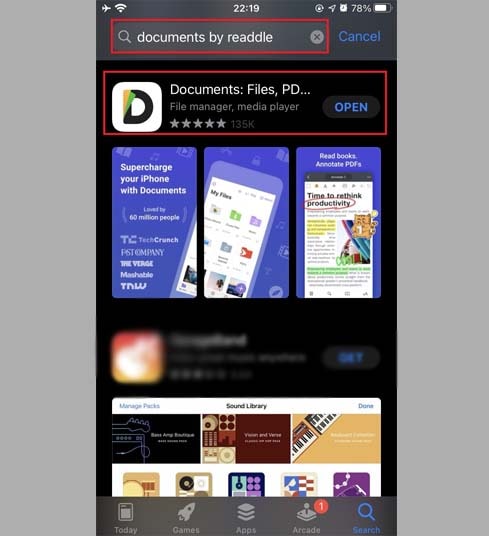
Langkah 2: Pergi ke X2Twitter.com pada aplikasi Documents by Readdle
Di aplikasi "Documents by Readdle", ketuk ikon pelayar web yang kelihatan seperti ikon Safari (kompas kecil, pada iPhone ia berada di sudut kanan bawah, pada iPad ia ada di menu kiri), kemudian pelayar web akan dipaparkan.
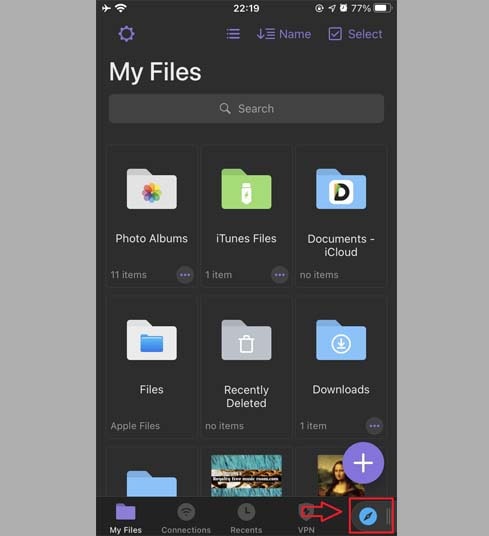
Langkah 3: Tampal pautan video Twitter ke dalam kotak input dan tekan Muat Turun.
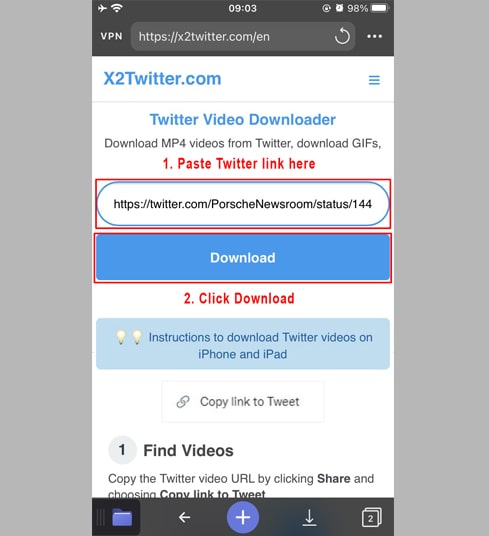
Langkah 4: Tekan Muat Turun MP4 atau Muat Turun MP3 untuk memulakan memuat turun fail ke peranti anda.
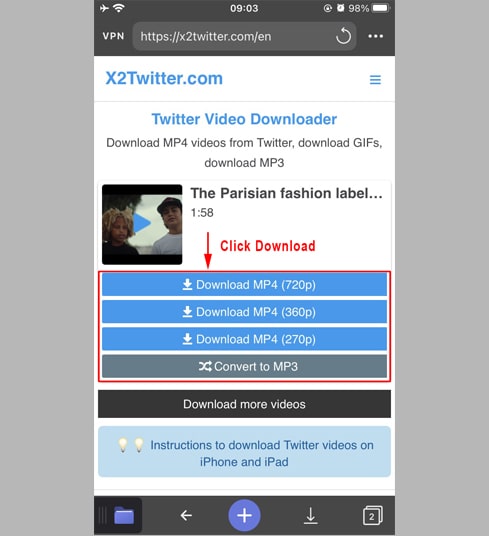
Langkah 5: Anda boleh menamakan semula fail kemudian klik butang "Selesai" untuk menamatkan penjimatan video.
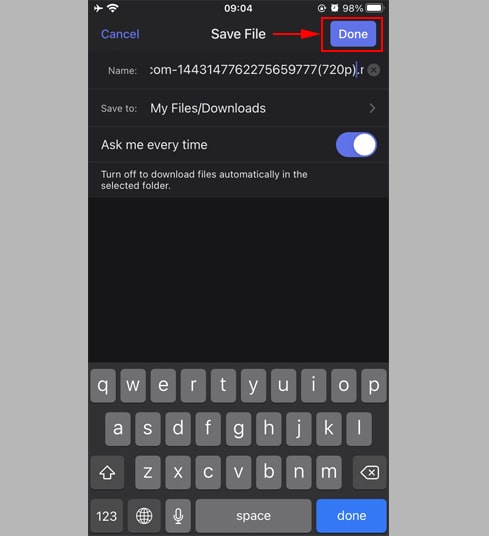
Langkah 6: Pindahkan video yang telah dimuat turun ke folder "Gambar"
- Tekan ikon "Fail Saya" di sudut kanan bawah untuk melihat kemajuan muat turun video.
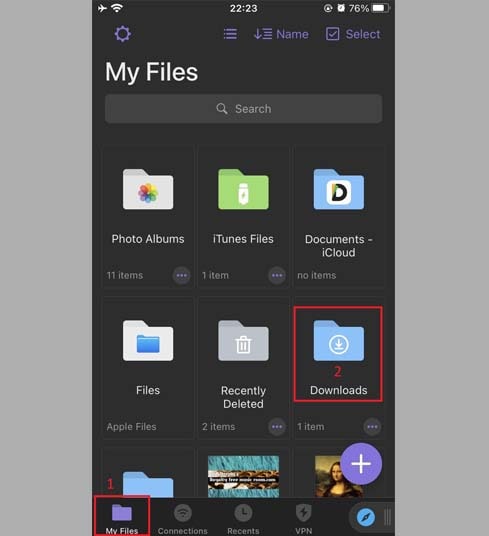
- Dalam folder "Muat Turun", klik ikon tiga titik yang terletak di bawah video, klik "Pindah" → "Foto" untuk memindahkan video ke folder "Foto", kini anda boleh menikmati video secara luar talian dalam perpustakaan "Foto".
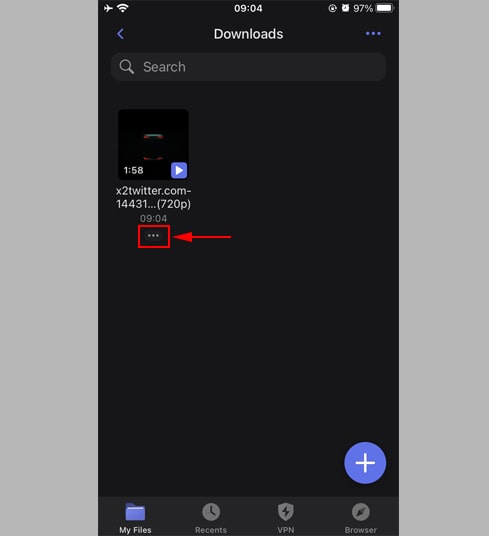
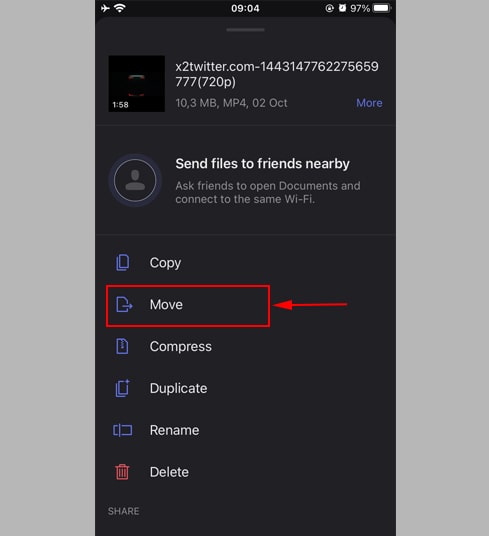
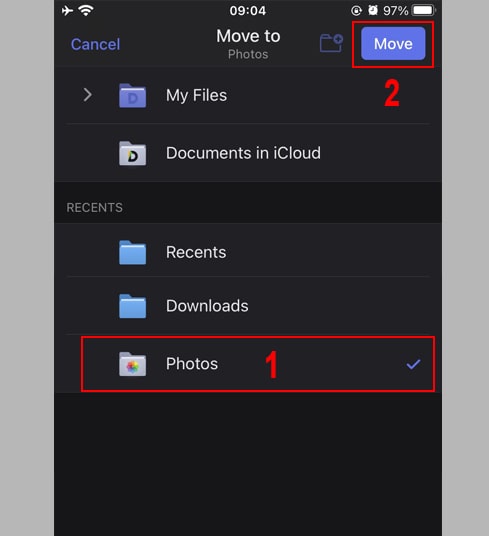
Langkah 7: Buka aplikasi "Gambar" dan nikmati video yang telah diunduh.

Pemuat Turun Twitter daripada X2Twitter berfungsi dengan baik di semua pelayar web seperti: Chrome, Firefox, Safari, Opera, Edge. Ia menyokong semua platform dan peranti termasuk iPhone, iPad, dan Android. Untuk menyokong kami, anda boleh berkongsi laman web ini dengan rakan dan keluarga anda. Terima kasih!
Nota
- Jika anda mendapat ralat atau tidak dapat menemui video anda, adalah mungkin bahawa video yang anda mahu muat turun adalah peribadi, telah dikeluarkan, atau dibataskan di negara tertentu.
- Jika anda mengalami masalah semasa penggunaan, sila hubungi kami untuk mendapatkan bantuan: contact.x2twitter@gmail.com